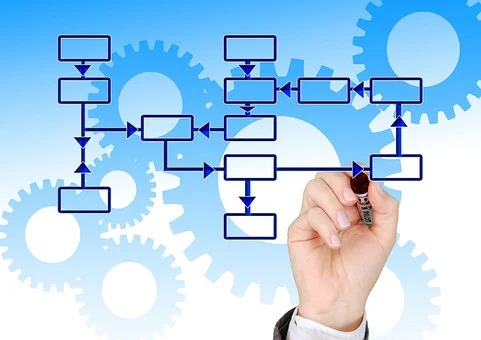A good WordPress theme always provides all the basic and essential functions for a website. Choosing a good theme always reduces the use of extra plugins. Primarily a theme loads text-domain from database to browser. But it also helps us to customize different parts of a website. Therefore you always need to choose the right theme for our website. I have discussed all 14 basic theme functionality –
Custom Header:
The header is the most important section of any website page. Each and every website comes up with its title and image and menus. The custom header allows users to specify images and text sizes like custom height and custom width. It also allows the user to place different types of weight in the header section. Normally you find that some website place ads, social media links, newsletters, etc on the header. The Custom header allows the user to customize different thing according to the user’s website need.
For customization of header, you need access Appearance -> Header from the admin dashboard.
If WordPress theme does not support the custom header. In that case, you need to insert codes in functions.php file of an activated theme or you need to use plugins.
Handling of Sidebars:
The sidebar can be added to a theme that is based on one column or two-column layout. If a theme does not have sidebar means it is one column and a theme with content with left or right sidebar then it is known as a two-column layout. A sidebar represents user-specified widgets or sidebar that can also represent text or image.
In Appearance -> Widgets you can find sidebar1 and sidebar2. You can easily notify about the sidebar’s location because of the description provided there.
To create a sidebar(s) you need to register it on function.php file of the activated theme. There are two methods are used. One method only creates one sidebar (left or right). Another method can create both the sidebar. Also, there are plugins available in WordPress for creating the sidebar.
Flexible Widgets Area:
A widget performs a specific function. The Widget works within a specific design of the WordPress theme. Basically, you use mostly on sidebars though you can use it on the header and in the footer. There is no limitation in using a widget more than one time on a web page.
You can find some widgets which are already installed in the WordPress theme. A good theme provides few ready-to-use widgets with providing some basic data like Id, API ke, Shortcode, etc. To access all widgets from Appearance -> Widgets of the admin dashboard.
If you do not find a widget area on a particular section of a webpage then you need to create it through modifying function.php file of the activated theme.
The navigation menu provides basic order to access different portions of a website.WordPress theme has its own menu location. Normally a navigate menu is located on the header. You can access the menu form Appearance -> Menus through the admin dashboard. You can add pages, posts, categories, custom links (URLs) on the navigation menu.
To add a menu for different locations (like in sidebar or in the footer) of a web page by modifying activated theme file.
Taxonomy Templates Support:
It is slightly different from the normal template file. For displaying category-based content you need to use Taxonomy Templates. When a user wants some specific content based on category, tag, or any custom taxonomy then it shows that content in sequential order filtered by taxonomy. WordPress always looks for a specialized taxonomy template before setting the default template.
If you do not find any taxonomy template than you can create a custom one by modifying the activated theme. There are plugins available to create custom taxonomy.
Pagination Support:
Pagination is used to separate lists of posts into different pages. WordPress shows 10 posts per page by default. You can customize the number of posts per page through Admin -> Settings -> Reading. Pagination simply runs a loop and creates no of pages for a particular post category.
Normally, there are two types of pagination.
1. Simple Pagination: You get two links of the Next page or newer posts and previous pages or old posts at the end of all posts on a page.
2. Numerical Pagination: When there are many pages used to display posts then all the pages come as a numeric number.
Moreover, Numerical pagination is easier for users to access all the pages quickly. It is better than simple pagination. Users can access any page from the list rather than clicking on the next post or previous post link. Numerical pagination reduces the time to access very old posts.
Control of Comments:
WordPress gives an option to comment on posts. It fetches comments from the wp_comments table of database (If the table prefix is by default wp_ or it can be something else if the admin changes it from wp_) and displays on web pages. It uses logic to display comments. There is a header text of comments. You can apply pagination to display comments. To apply pagination for comments you need “Break comments into pages” in Settings -> Discussion.
Comment setting allows admin to customize comments on whether comments can be published instantly or it comes after moderate. In moderation, admin can decide which comment is eligible for publishing on the front-end. according to need, an admin can modify the comment template.
Control of Media Section:
WordPress theme allows using media files like image, audio, video, or other files. You can upload any media file through Media -> Add New. However, there is a media button available in pages and posts for easy access to media files.
By default maximum file size to upload a media file is 2 MB in WordPress. In spite of that, an admin can modify the upload file size and format of the media file as well.
Featured Images & Post Thumbnails:
Featured Image (also known as post thumbnails) is used to indicate a page, a post or a custom category of post. It is an essential function of a WordPress theme. A relative featured image represents the entire post or page is about. It increases the value of content and takes the attention of visitors.
It is found that some WordPress theme does not support featured image. In that case, You need to modify functions.php file of an activated WordPress theme.
You get the Featured Image section in the sidebar at the time of post or page creation. To add featured image on an existing post or page you need to open on edit mode. There are some by default image sizes ( like “Thumbnail”, “Medium”, “Large” and “Full Size” ) available in WordPress.If the theme provides the option then as an admin, you can add custom sizes for featured images, and also you can style it too.
Support Post Formats:
Well, Posts Formats are used to show posts in a particular format. Post format is one of the functions of the WordPress theme. In WordPress a number of post formats available but it is important to know that the theme may not support required post formats. If you do not get required post formats then you can use a plugin or modify some theme files to get desired post formats.
Normally post formats provide styling support for the posts for its visual representation on the browser. It is important to add custom post formats in the child theme rather than modifying the parent theme.
Internationalization of the website:
It is a function of a theme which supports to translate websites content on other languages. The survey shows that more than 70% of blogs are in English. If your website content all people across the globe. Internationalization breaks the country or language barrier. It helps to target a 100% audience.
Theme with internationalization function helps you to grow an audience online.
You can notice some big website which supports all possible languages to internationalize their websites. If the theme does not have Internationalization feature then you can modify the theme file or you have to use a plugin to get this feature.
Localization of the website:
Localization is the procedure of translating a website on a particular language for an admin well. It allows users to interact with Internationalize websites with native languages. The localization feature translates all web pages on different languages worldwide. ‘ \wp-content\themes\your-theme\languages ‘ is the storage location of all localization files.
You can set Site Language in WordPress by accessing it through Settings -> General in the admin Section. With this function, anyone can build a website in their native language.
If the theme does not support Localization then you need to insert custom codes in the activated theme files. Therefore, Localization is one of the functions which you can find in a good theme.
Stretched Administration Menus:
Every website is controlled through is the admin section. An admin can create, modify, or delete different sections of a website. Admin only can access the theme provided menus.
A good theme always provides a nice admin screen to manage the website easily. The Theme is responsible for the proper navigation of menus. Top-level and sub-menus should be placed in the proper location so that the admin can access it without any problem. The internationalize theme provides the admin menu in different languages so that it can be admin language friendly.
You can add pages, menus, submenus in the administrative menu by using a few lines of code in your activated theme file.
404 Pages:
One of the most common errors you find when a server does not find any particular page or post. Whenever a user request is not available on the website then he gets an error page, i.e. 404 pages. You need to customize the page to make sure that the user has the option to get back on the website.
Actually, it is very hard to identify this kind of error in that case 404 template provides quick links to get back to the main website so that the user does not have any bad experience.
Normally a WordPress theme provides a 404 template to encounter this kind of situation. A good theme provides the options to customize the 404-page template according to admin needs.
But what if you do not find any 404-page template in your theme then you can create one or you need to use a plugin.
Final thought:
A good theme provides all the above functionality. Once you choose a theme then you should check all your required theme functionality are working fine.
Incidentally, it is important that whenever you need to add or modify any theme functionality than you must create a child theme first and copy the respective theme file to the child theme folder and then modify that file.